This is a recipe for a inline-block element that can sit within a responsive flexbox or grid layout. It uses an image and a title as a call to action for the user into reading the full story. You know, clickbait 😛
NOTE: In order to use this element you need a page skeleton with a flexbox with scaled flexbox items. You can find code for that here.
You can download a working front page example here
Here is a functioning site with images and front elements set up in a flexbox
The starting point of this was a simple element that places some text aligned to the bottom if an image. The image fills the element. It looks like this:
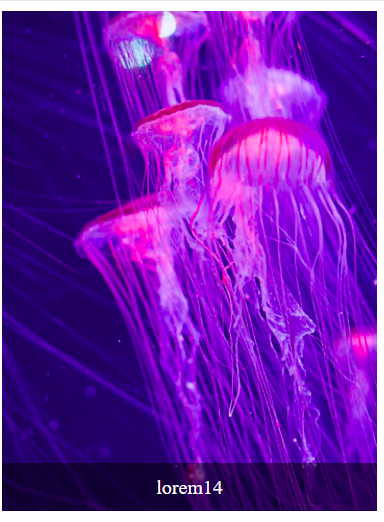
This is a start, but I want a more news page front page view for this. So a large white on black clickable title and possibilities for a topic title that sits on the edge between the image and the title, and also space for more text.
This is a good example from VG of what I want:
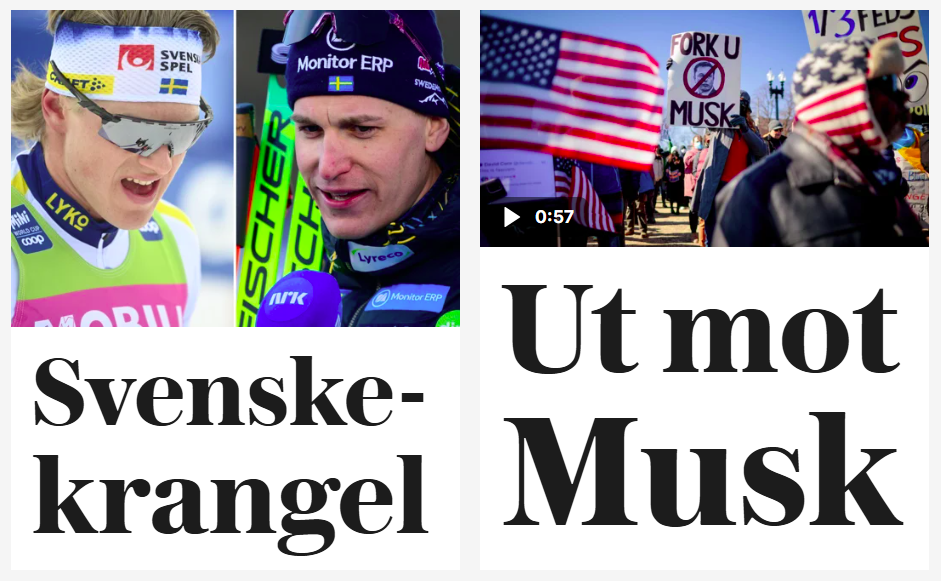
This is the tabloid way of getting us to read their stories. Here is a similar example from nrk.no:

Both varieties have title at the bottom and a picture that covers. Nrk goes a bit further than VG in making every box full width on mobile:

Here is what I came up with:
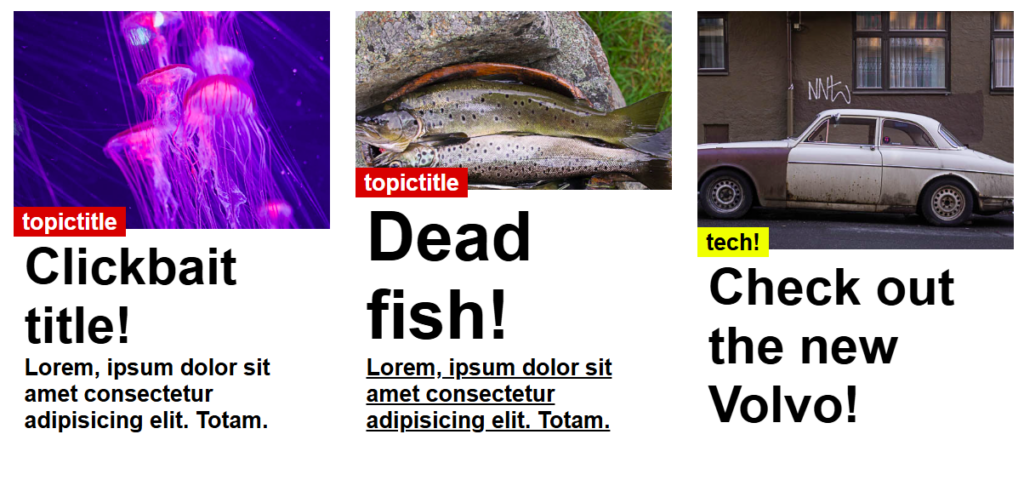
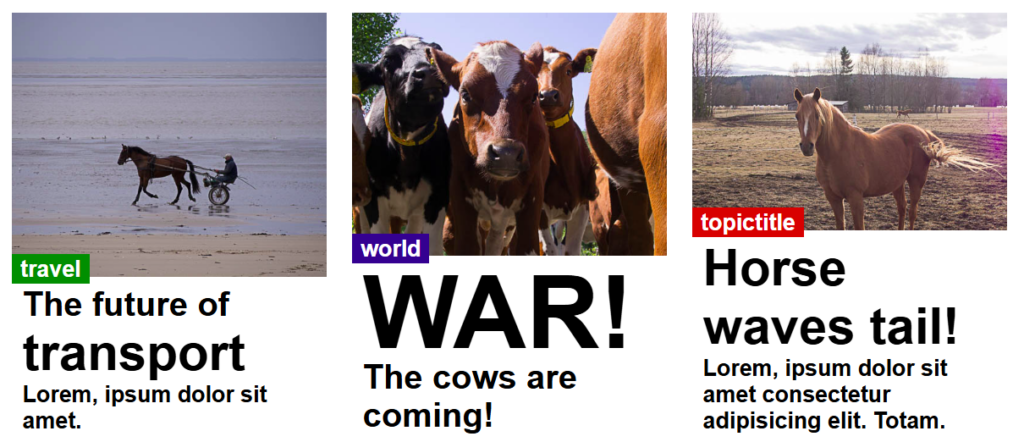
On phones it will ook like this:
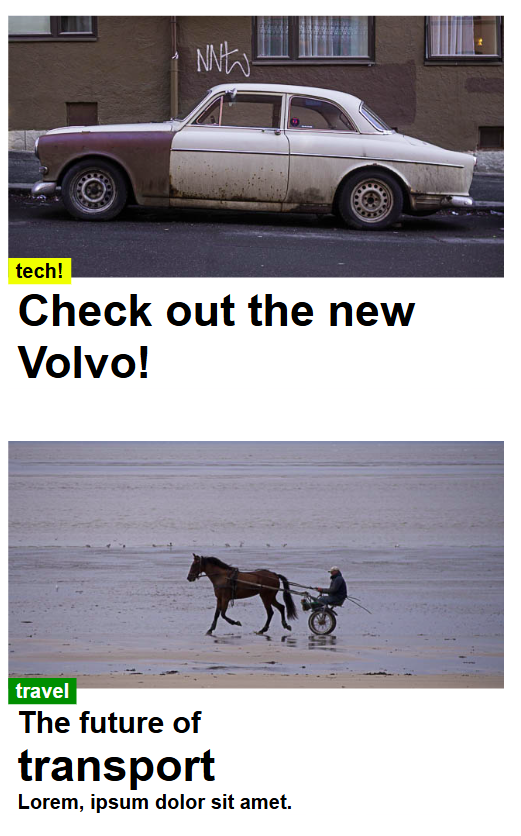
This element is meant to sit withing a flexbox or grid layout and is set to 100% width with a fixed height. This is the html code for the element:
<div class="image-title-container">
<a href="aboutme.html">
<img style="height:66%;" src="../img/horsecarriage.jpg" alt="Jellyfish">
</a>
<div class="title">
<h6 style="background-color: green;" class="topic-title">travel</h6>
<div class="text-bg">
<h4>
<a href="aboutme.html">The future of</a>
</h4>
<h2>
<a href="aboutme.html">transport</a>
</h2>
<h6>
<a href="aboutme.html">Lorem, ipsum dolor sit amet.</a>
</h6>
</div>
</div>
</div>
Within this code YOU need to change:
- the inline css for image height. Use a percentage and choose whatever suits your image and title
- The titles are active links. Adjust the font size by using different types of headings (h1-h6)
- A short title might require a larger title type such as h1 to fill the space
- For longer titles use smaller headings (h2-h6). Check how the title can change with various screen widths using the inspector.
And here is the CSS:
.image-title-container {
display: inline-block;
position: relative;
width: 100%; /* Adjust the width as needed. 100% works well within well scaled flex-item boxes */
height: 400px; /* Fixed height */
overflow: hidden;
}
.image-title-container img {
width: 100%;
height: 75%;/*This value can be useful to set manually with inline css*/
object-fit: cover; /* Ensures the image covers the container */
}
.title {/*This element holds all text elements aligned with the bottom*/
position: absolute;
bottom: 0;
width: 100%;
text-align: left;
font-family: 'Times New Roman', Times, serif;
color: rgb(0, 0, 0);
padding: 2px 0;
font-size: 2rem;
box-sizing: border-box;
}
.text-bg{
padding-top: 8px;
background: rgba(255, 255, 255, 1); /* Semi-transparent background */
}
/*Override default link styling and colour*/
.title a{
text-decoration: none;
color:black;
}
.title a:hover{
text-decoration: underline;
}
.topic-title{/*Can be used between image and title*/
position:relative;
display:inline;
margin-top: 8px;
top: 8px;
padding: 2px 8px;
color: white;
background-color: rgb(213, 2, 2);
z-index: 900;
}
/*reduce margins top & bottom for headings within teaser boxes*/
.text-bg>h1{
margin: 0px 10px 0px 10px;
}
.text-bg>h2{
margin: 0px 10px 0px 10px;
}
.text-bg>h3{
margin: 0px 10px 0px 10px;
}
.text-bg>h4{
margin: 0px 10px 0px 10px;
}
.text-bg>h5{
margin: 0px 10px 0px 10px;
}
.text-bg>h6{
margin: 0px 10px 0px 10px;
}You might choose a shorter or longer title and need to adjust the title accordingly:
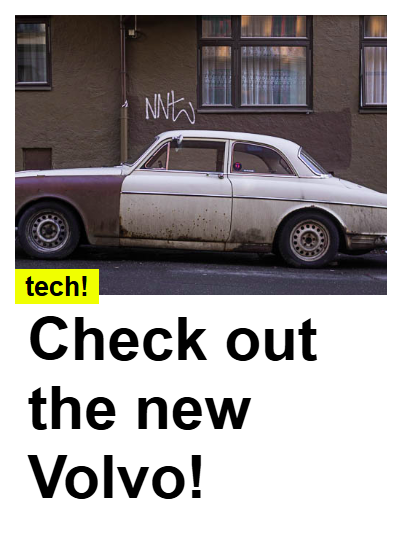
A longer title using H2
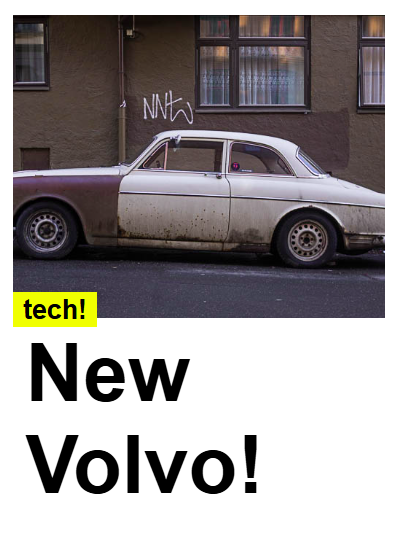
Or a shorter title using H1